Here’s a step-by-step guide on how to create a QR code:
- Choose a QR Code Generator:
- There are many online QR code generators available, such as:
- QR Code Generator
- QRStuff
- GoQR.me
- You can select one based on your requirements and its reviews.
- There are many online QR code generators available, such as:
- Select the Type of Content:
- Depending on the QR code generator you choose, you can make QR codes that link to:
- Websites or URLs
- Text
- Emails or phone numbers
- WiFi login details
- Business cards (vCard)
- Calendar events
- Geolocation
- Etc.
- Depending on the QR code generator you choose, you can make QR codes that link to:
- Enter the Relevant Data:
- For instance, if you’re creating a QR code for a website, enter the website URL.
- Customize the Design (Optional):
- Some QR code generators allow you to modify the design of the QR code. You can change:
- Colors
- Add a logo or image in the center
- Shapes of the data points (dots/squares)
- Add a frame with a call to action like “Scan Me!”
- Some QR code generators allow you to modify the design of the QR code. You can change:
- Choose the QR Code Size:
- Determine the size of your QR code depending on where you’ll be placing it. For example, if it’s for a business card, it will need to be smaller than if it’s for a poster.
- Test the QR Code:
- Before finalizing, scan the QR code with a QR scanner or your smartphone’s camera to ensure it redirects correctly.
- Save and Download:
- Most generators will offer different formats (like JPEG, PNG, SVG). Download the one that suits your needs.
- Implement and Distribute:
- Place the QR code wherever needed, be it physical products, business cards, flyers, or online platforms.
- Monitor QR Code Analytics (Optional):
- Some QR code generators offer tracking capabilities, letting you see how many times the code was scanned, from which location, using what devices, etc.
Note: Always ensure that the content you’re linking to via the QR code is optimized for mobile devices, as most users will scan the code using their smartphones.
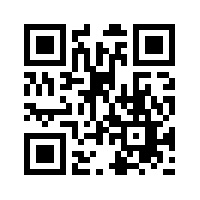
Leave a Reply
You must be logged in to post a comment.